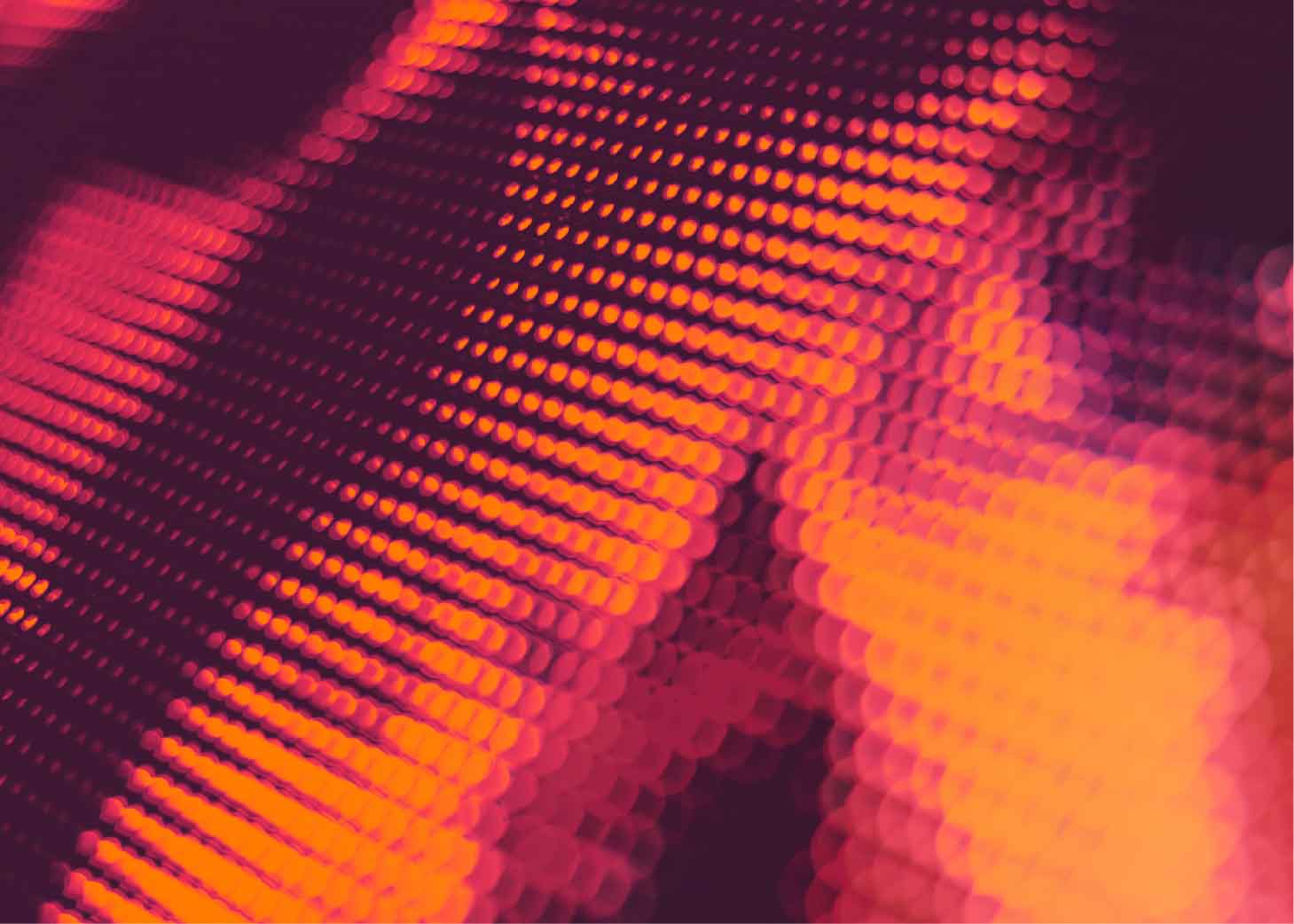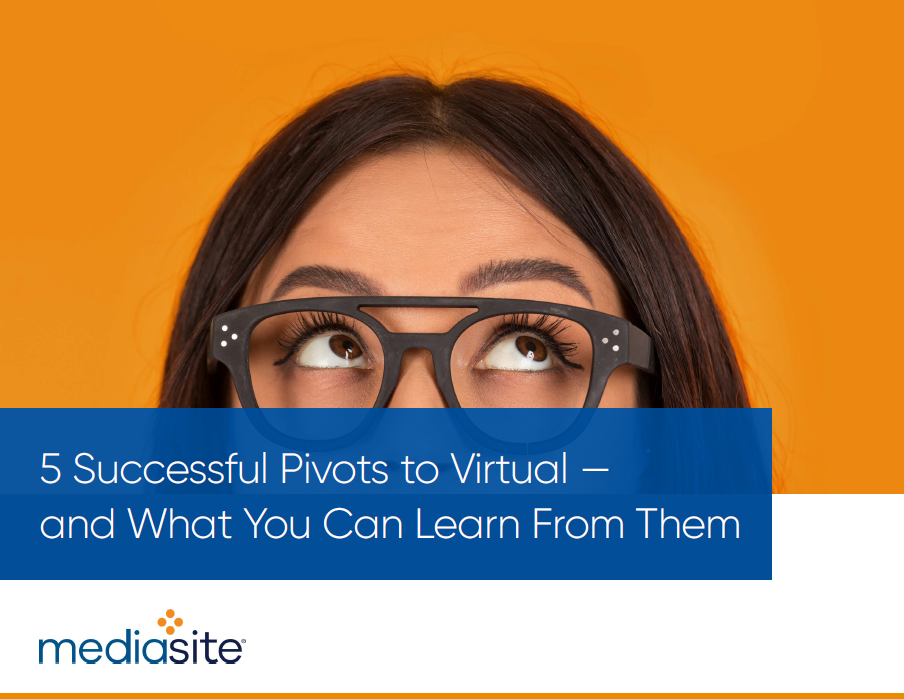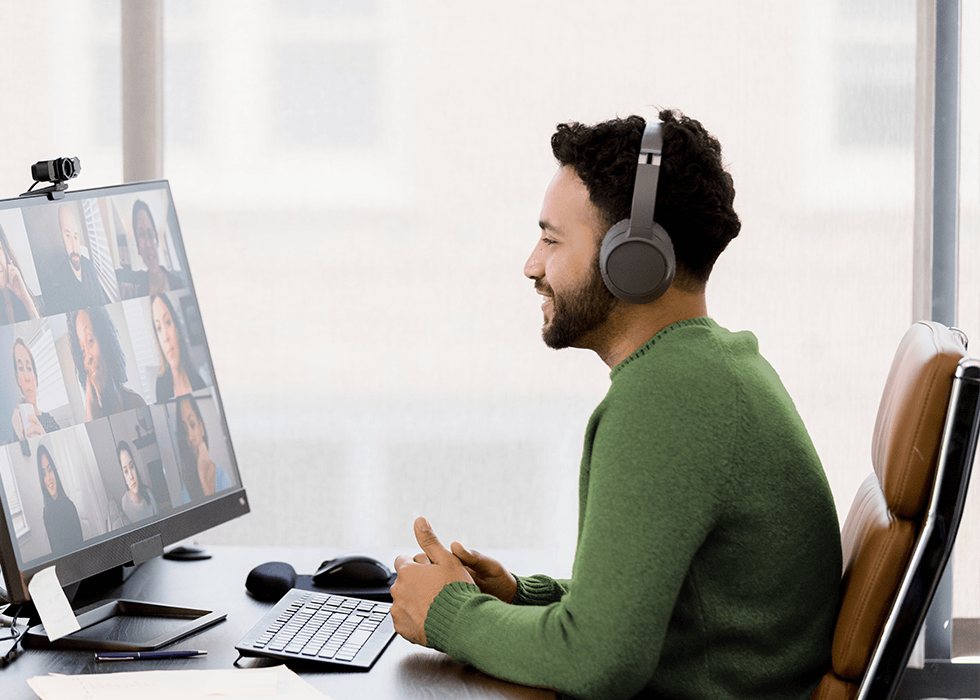
Microsoft Teams Breakout Rooms: Features, Benefits, and How to Use Them
As virtual meetings become a cornerstone of how teams collaborate—whether in businesses, classrooms, or community groups—the demand for tools that support real-time, dynamic interaction continues to grow. Microsoft Teams Breakout Rooms make it easy to divide larger meetings into smaller, focused groups, encouraging more productive discussions, creative thinking, and meaningful engagement.
Key Features of Teams Breakout Rooms
Whether hosting a strategy session or leading remote instruction, Microsoft Teams Breakout Rooms makes collaboration easy and effective. Seamlessly connected to Teams’ broader features, Breakout Rooms help streamline virtual meetings. With flexible participant assignments, live room controls, and built-in tools, sessions stay focused and productive. Here’s how:
- Automatic and Manual Room Assignments: Hosts can assign participants randomly or manually, allowing for structured collaboration or custom groupings that are ideal for everything from large webinars to small team workshops.
- Room Management Controls (e.g., Timing, Reshuffling Participants): Organizers can set timers, rename rooms, and reassign participants as needed to maintain the flow and ensure that each breakout remains balanced and productive.
- Access to Teams Tools (Chats, Files, Recordings): Breakout Rooms integrate with Teams’ chat, file sharing, and whiteboard features so that shared content remains available to participants, preserving its context and streamlining post-session follow-ups.
Together, these capabilities give organizers the flexibility and structure to run smarter, more engaging sessions.

Benefits of Using Breakout Rooms
The Breakout Rooms in Microsoft Teams are a strategic asset for any team or learning environment seeking to create deeper collaboration and increase the impact of any virtual session. Users benefit in the following ways:
- Enhanced Collaboration and Focused Discussions: Smaller group settings encourage participants to speak up and engage more deeply. Conversations become more targeted and meaningful, boosting creativity and collaboration.
- Efficient Usage for Brainstorming and Group Activities: Breakout Rooms are ideal for idea generation, role-playing, and project planning, letting participants concentrate on specific tasks without the distraction of a larger group.
- Improved Engagement and Productivity: By breaking virtual meetings into manageable segments, users reduce fatigue and improve attention. Interactive formats promote active participation, fostering a more results-driven meeting culture.
By harnessing these benefits, teams can accomplish more in less time, with the advantage of higher engagement and better results.
How to Use Microsoft Teams Breakout Rooms
Using Microsoft Teams Breakout Rooms involves managing three critical phases: setting up the rooms, managing them during the meeting, and closing them while gathering feedback. From managing the rooms during meetings and overseeing participants and room dynamics, to wrapping up and collecting outputs, Microsoft Teams Breakout Rooms helps users deliver productive collaborative experiences.
Setting up Breakout Rooms
The first step is setting up the rooms correctly to ensure a smooth and productive session. Whether the host prepares these beforehand or creates them on the fly, a clear setup using the following steps helps participants seamlessly transition into the group environment.
- Schedule or Start a Meeting: Begin by launching a meeting from your Teams' calendar or starting one instantly. You can add rooms before or during the session. Scheduling ahead allows time to plan group goals.
- Select the Breakout Rooms icon: Using the Meeting Controls function, click the Breakout Rooms icon to open the panel for room configuration, where you can set up rooms and make changes.
- Choose the Number of Rooms: Pick how many rooms to create. Up to 50 Breakout Rooms per meeting can be configured. More rooms offer finer segmentation for diverse tasks.
- Assign Participants Automatically or Manually: Decide if Teams will auto-assign participants or if the host makes the selections. Manual assignment allows for a more strategic grouping.
- Customize Room Settings: Rename rooms, set time limits, and enable return options to shape the user experience. Note: AV professionals can tailor sessions to precise use cases.
- Open the Rooms: Once the rooms are set up, click “Open” to launch the rooms. Participants will be notified and moved automatically. This seamless transition keeps the session on track.
Taking time to set up Breakout Rooms thoughtfully pays off with better engagement and smoother meeting flow right from the start.
Managing Breakout Rooms
Effective room management keeps sessions running smoothly and participants engaged. Follow these best practices for optimal results:
- Monitor Room Activity: Hosts should view which participants are in each room to assess group size, check for inactive users, and send a message to all rooms simultaneously with instructions.
- Join Individual Rooms: Hosts can enter any room by clicking on it to observe, assist, or provide direct support that can improve group outcomes.
- Reshuffle Participants: Hosts can reassign people to different rooms mid-meeting to balance uneven participation and allow for better use of time and talent.
- Broadcast Announcements: Hosts can send messages to all rooms simultaneously, which is ideal for time checks, new instructions, or wrap-up alerts, ensuring that all groups stay aligned.
With these tools, facilitators can maintain control while providing each group with the support they need to succeed.
Closing Breakout Rooms and Gathering Feedback
Wrap up the breakout sessions in a way that preserves the insights gained and reinforces collaboration. Follow these steps for the best results:
- Close All Rooms: The hosts can “Close Rooms” to return everyone to the main meeting. Teams notifies participants that the rooms are closing to give them time to finish. Once the rooms close out, the main meeting resumes.
- Review Room Outputs: The hosts can access shared files, whiteboard content, and chat transcripts from each room to review the output and summarize the insights effectively.
- Gather Participant Feedback: The hosts can also use polls or follow-up chats to collect reactions, which helps improve future sessions.
When implemented effectively, closing and reviewing breakout sessions ties the entire experience together, ensuring all ideas are captured and used moving forward.
Tips for Maximizing the Effectiveness of Microsoft Teams Breakout Rooms
With the right strategy, Microsoft Teams Breakout Rooms can be a cornerstone of any virtual collaboration playbook. The best Breakout Rooms are thoughtfully planned and carefully managed. The following tips will help hosts and organizers make the most of each session:
- Plan Clear Goals for Each Room: Rather than sending participants into rooms without a mission, define specific tasks to boost direction and accountability.
- Assign Roles (e.g., Facilitator, Note-Taker) for Better Collaboration: Designating roles gives each participant purpose and keeps everyone engaged and on task. For instance, facilitators should drive discussion while note-takers track outcomes.
- Leveraging Feedback for Continuous Improvement: Hosts should ask what worked and what didn’t, and apply the feedback to future Breakout Room setups. Even minor adjustments can elevate a team’s performance.
With the right strategy, Microsoft Teams Breakout Rooms can evolve into a cornerstone of your virtual collaboration playbook.
Microsoft Teams Breakout Rooms Training
In the world of hybrid meetings, technical excellence is essential to success. Our Microsoft Teams Rooms Training is designed for AV integrators, system designers, and IT professionals who want to elevate their skills and create seamless, high-performing virtual meetings. The course provides practical training on all aspects of Microsoft Teams Breakout Rooms, including setup and room design, network readiness, and resource account creation.
Sign up and learn to deploy, configure, and manage Teams Rooms, secure them with Intune and Conditional Access, and apply best practices for monitoring and managing the meetings.
Through hands-on scenarios and clear guidance, you’ll master the platform to deliver impressive meeting experiences. Upon completion, you’ll receive a CTS certificate to share with your network and, as a bonus, earn 10 RUs after passing the final test.
Get started today and bring Microsoft Teams Rooms expertise to every meeting space. Enroll for free in our Microsoft Teams Rooms Training today.