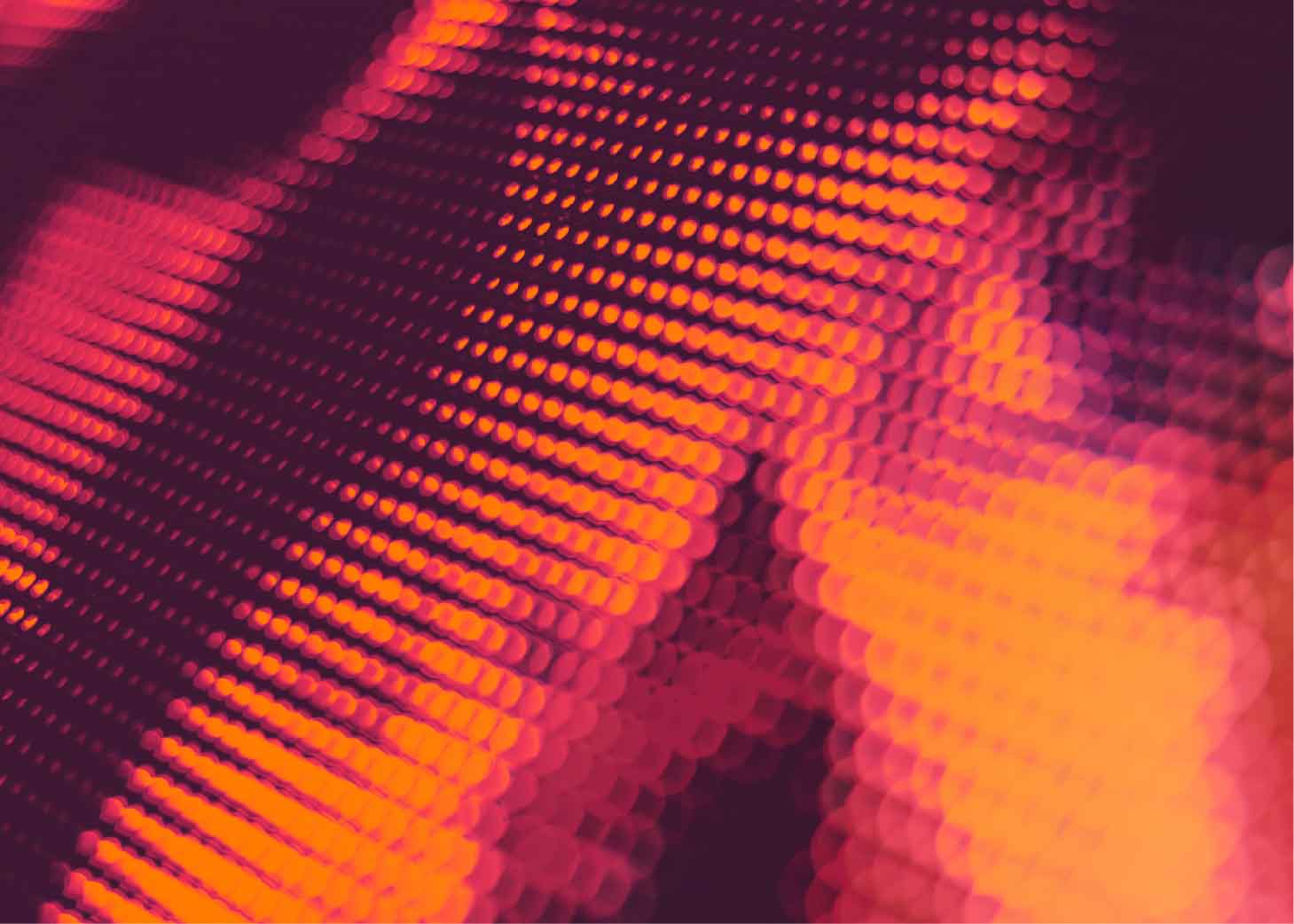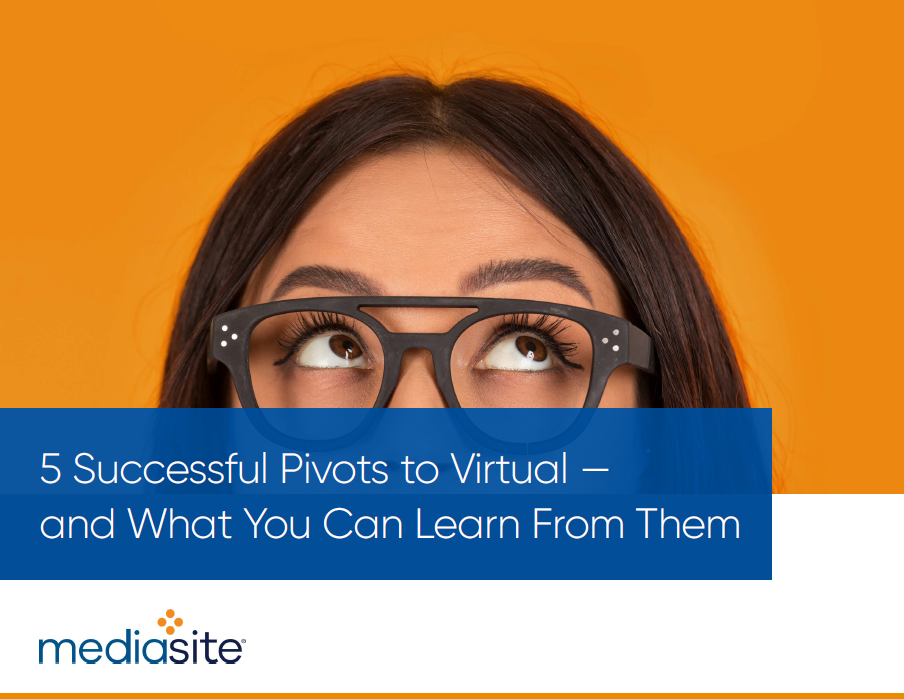HDMI, Mini HDMI, Micro HDMI: A Guide to Choosing the Right Cable
You’re ready to plug your laptop into the TV for movie night, or maybe connect your camera to a monitor to review footage – but wait, why are there three different types of HDMI cables? Which one are you supposed to use?
Things get even more complicated when you realize that your devices all use HDMI ports of different sizes. Your camera, gaming console, TV, and tablets, each require a different connector type even though they’ll all need HDMI.
What follows is a comprehensive guide on why we have multiple sizes of HDMI connectors, how to pick the right one to use, and how the different ports vary in the features they offer.
Meet the HDMI Family: Standard, Mini, and Micro, Explained
HDMI stands for High Definition Multimedia Interface, and it does exactly what it says on the tin – provides an interface to transmit high-quality video and audio streams between devices. As with all similar communication interfaces (e.g., USB, DisplayPort), this means that a dedicated port, connector, and software protocol are each required to handle the data transfer efficiently.
HDMI was originally developed to replace Digital Visual Interface (DVI) for HD televisions, combining the audio and video cables into one. As expected, TV manufacturers quickly adopted the new HDMI 1.0 standard, making it the de facto standard for HD screens.
But what about devices like digital cameras and projectors that also need to transmit audio-video data simultaneously? The standard HDMI port is too large for the smaller boards of these portable devices. This created the need for a smaller connector, which led to the development of the Mini HDMI connector, and later, the Micro HDMI, to accommodate the smaller form factor of mobile phones. The chart that follows breaks down each HDMI type in more detail.
Standard HDMI (Type-A): The Most Common Connector
Standard HDMI is the standard type of connector. This is the connector you probably use for your HD television, and the type that was first designed and implemented. It is 14 mm × 4.45 mm large, with 19 pins arrayed in two rows.
As the largest form factor of the HDMI connector, Type A is more robust and reliable for permanent installations, with a secure fit that's less prone to accidental disconnection. The larger connector is more durable and fits snugly, giving you a very reliable experience compared to its smaller counterparts.
This is why Type A HDMI ports are preferred where possible. Any device that is large enough to fit a standard HDMI port does so. From gaming consoles to home theater systems, and PCs to projectors, you’ll find the standard port everywhere. Televisions and monitors exclusively use Type A for the best performance. To connect a device with a mini or micro HDMI port to a display, an adapter or converter is necessary.
HDMI Type B: The Connector that Never Was
The standard HDMI connector is considered Type A. The next smaller size, Mini HDMI, is Type C. But that begs the obvious question – what is HDMI Type B?
The answer is that it doesn’t exist. Not practically.
HDMI Type B was conceptualized as a larger HDMI connector with more bandwidth. Since HDMI 1.0 had lower bandwidth than the DVI it was replacing, the idea was to have a connector with more pins to offer better performance for professional applications.
And thus, HDMI Type B was designed and conceptualized, ready to be rolled out. But that was when the HDMI protocol itself was updated, rendering the larger connector unnecessary. The standard Type A connector could now offer greater bandwidth without any hardware changes, and all applications could leverage this improved performance.
So the Type B connector was never adopted, and remains a non-existent type of HDMI connector to date. Since the design still exists, it has not been completely discarded, as it is possible that future applications might make use of it yet.
Mini HDMI (Type-C): Compact Power for Smaller Devices
To accommodate smaller device types, Mini HDMI was the first smaller variant of HDMI, featuring the same number of pins but on a 10.42 mm × 2.42 mm connector (half the size of Type A). This makes it easy to convert between the two, and you will find HDMI cables with a standard Type-A connector on one end and a Type-C Mini HDMI connector on the other.
Its core functionality is to transmit audio and visual data over a single cable, facilitating connections for a wide range of devices, including Digital Single-Lens Reflex (DSLR) cameras and select graphics cards..
Still, this port is fairly common in digital cameras and compact laptops, which cannot connect using standard HDMI at all. Mini HDMI’s utility is also improved due to converter cables, which means that you can plug any device you own into an HDMI-compatible display, whether it uses Type A or Type C ports.
Micro HDMI (Type-D): Ultra-Compact for On-the-Go Tech
Mini HDMI opened up the interface to smaller devices like camcorders and tablets, but it still wasn’t enough. As smartphones and tablets rose in prominence, there was a clear need for an even smaller HDMI port, as neither Type A nor Type C could fit the thin board of small tablets.
Since the micro-USB port was already in use, a new type of HDMI form factor was based on its size, giving rise to HDMI Type-D. As a result, its proportions are also different from the previous forms of HDMI, even though it still has the same number of pins as HDMI Type-C, but in a much smaller connector.
The micro HDMI is mostly supported by really small digital devices like camcorders and cameras, besides tablet computers. A few thin laptops (or ultrabooks, as they are called) also use the micro HDMI port, as they are too thin for standard or even mini HDMI.
But, you’ll be hard-pressed to find this port in use on any modern device, as the new USB Type-C port can support HDMI output as well with an adapter, effectively superseding micro HDMI.
Choosing the Right HDMI Cable for Your Device
As we have seen, there are three types of HDMI cables available, so how do you choose the correct one for the device in question?
The most obvious indication is the size. All three types have the same number of pins but different sizes, so it isn’t possible to accidentally plug in the wrong cable into a port. You’ll clearly be able to see if the receptacle fits into an HDMI port, so don’t try to force it in if it doesn’t fit.
A better way to determine which cable you need is to check the specifications of the device. The ports will be clearly designated as Type A, Type C, or Type D HDMI, making the choice obvious.
Compatibility aside, the length of the cable is another consideration. There is no easy way to extend HDMI, so make sure to get longer cables when you can, since it’s better to have too much length available rather than too little. The quality of the cables matters too, but not in the way you might think. HDMI is a digital signal, so there is no interference to speak of; a higher quality cable won’t transmit the data any better.
What matters here is long-term durability. Cheaper cables will run perfectly at first, but with long-term wear and tear, they can become unreliable and need replacement. There is also the question of the standard being supported. If you’re using an older cable that doesn’t support the latest HDMI protocols (HDMI 2.2 or at least 2.1), you’ll see a drop in performance even though the connecting device might support the latest version.
Adapters and Converter Tips
The multiple types of HDMI cables in use mean that adapters and converters are required to bridge the gaps. This increases the complexity of the connections and introduces points of failure since you’re not able to plug in one cable and call it a day.
The simplest scenario is when you’re using a display that accepts standard HDMI (Type A) and want to connect a smaller device using mini HDMI (Type C). You just need a dual connector HDMI cable, with Type A on one end and the smaller Type C on the other. This type of cable handles the signal conversion, bypassing the need for another adapter.
It’s a similar story if you’re looking to connect a micro HDMI device to a display – just get a dual connector cable that will handle the conversion. These are the only two dual connector scenarios, as there is no micro HDMI to mini HDMI cable. This is because displays in general use the standard HDMI connection.
Finally, it is also possible to use the USB-C connection in newer devices as an HDMI port with the right adapter. This type of connection is more involved than a simple dual connector cable, as the signal needs to be completely converted from one type to another. As a result, these adapters have a specific module that handles the conversion.Just be aware that they can overheat with extended usage, so their quality matters a lot here.
Generally speaking, it’s best to avoid this method for a long-term connection and use devices with dedicated HDMI ports of any variant. In case that is not possible, make sure to pick a durable USB-C to HDMI adapter and be prepared to replace it when it malfunctions.
HDMI Cables: The Takeaway
HDMI is the best standard for multimedia connections, carrying both audio and video in a single cable. Apart from monitors that prefer using DisplayPort for computer connections, HDMI is the de facto standard.
That being said, there are some variants within HDMI. Apart from the numerical version upgrades that happen every few years, HDMI exists in the market in three main form factors: Standard HDMI, Mini HDMI, and Micro HDMI. In more technical terms, they’re called Type A, Type C, and Type D.
The difference between them is simply one of size. A device large enough to accommodate a standard Type A HDMI port will use that connection. Smaller devices, such as cameras and tablets, use the smaller Type C (Mini-HDMI) or Type D (Micro-HDMI) ports. To connect these smaller devices to a standard display, you’ll need a converter cable that has a Type C or Type D connector on one end and a standard Type A on the other. This allows you to connect any HDMI-compatible device to a screen.
Many modern devices also support using the USB-C port to output HDMI, requiring the use of a special USB-C to HDMI adapter. While this functions well enough, it’s not as reliable a connection. This is why you always need to verify whether the device you are buying has the right kind of HDMI port. Many devices advertise themselves as HDMI compatible without actually having an HDMI port, forcing you to buy an adapter and use its only USB-C port as a workaround.
Want to learn more from an AVIXA webinar? Check out our Power Hour series on topics ranging from Broadcast to Conferencing!
FAQ
Are all HDMI cables the same?
No, all HDMI cables are not the same. Besides the difference in lengths, different cables might have varying sizes of the connectors, meant to plug into different devices. You have to pick the cable carefully before connecting a particular device. There are standard HDMI cables, mini HDMI cables, and micro HDMI cables, apart from connector cables for converting between these ports.
What is HDMI 2.1 vs 2.2?
HDMI 2.1 and 2.2 are successive versions of the same standard. While both have the same core functionality, the newer 2.2 offers faster speeds, twice the bandwidth, and improved latency. These features become relevant when dealing with high-quality 8K videos on higher refresh rates like 120 Hz or higher. Otherwise, you can access the complete feature set of HDMI with the 2.1 version.
Does HDMI carry audio?
Yes, HDMI was designed to carry both audio and video data through the same cable, reducing the number of ports required and preventing any syncing issues seen in older setups. It transmits high-quality video and audio streams seamlessly to any connected device.
How long can an HDMI cable be?
While technically, there is no limit to how long an HDMI cable can be past a certain point, you’ll notice a drop in performance. As a rule of thumb, 5-meter cables should be your limit. Some advise going up to 15 meters or more if using optical cables, but that introduces too much latency to be advisable.
Do HDMI cables go bad?
Not really. HDMI cables are usually composed of copper and other conductive alloys, or fiberglass, none of which are biodegradable. If stored safely and in good condition, an HDMI cable can be kept indefinitely. eep in mind, however, that the standard itself advances every few years, and the cable might become outdated and no longer be able to support the latest version of HDMI.
Image credit: Getty Images/Talaj