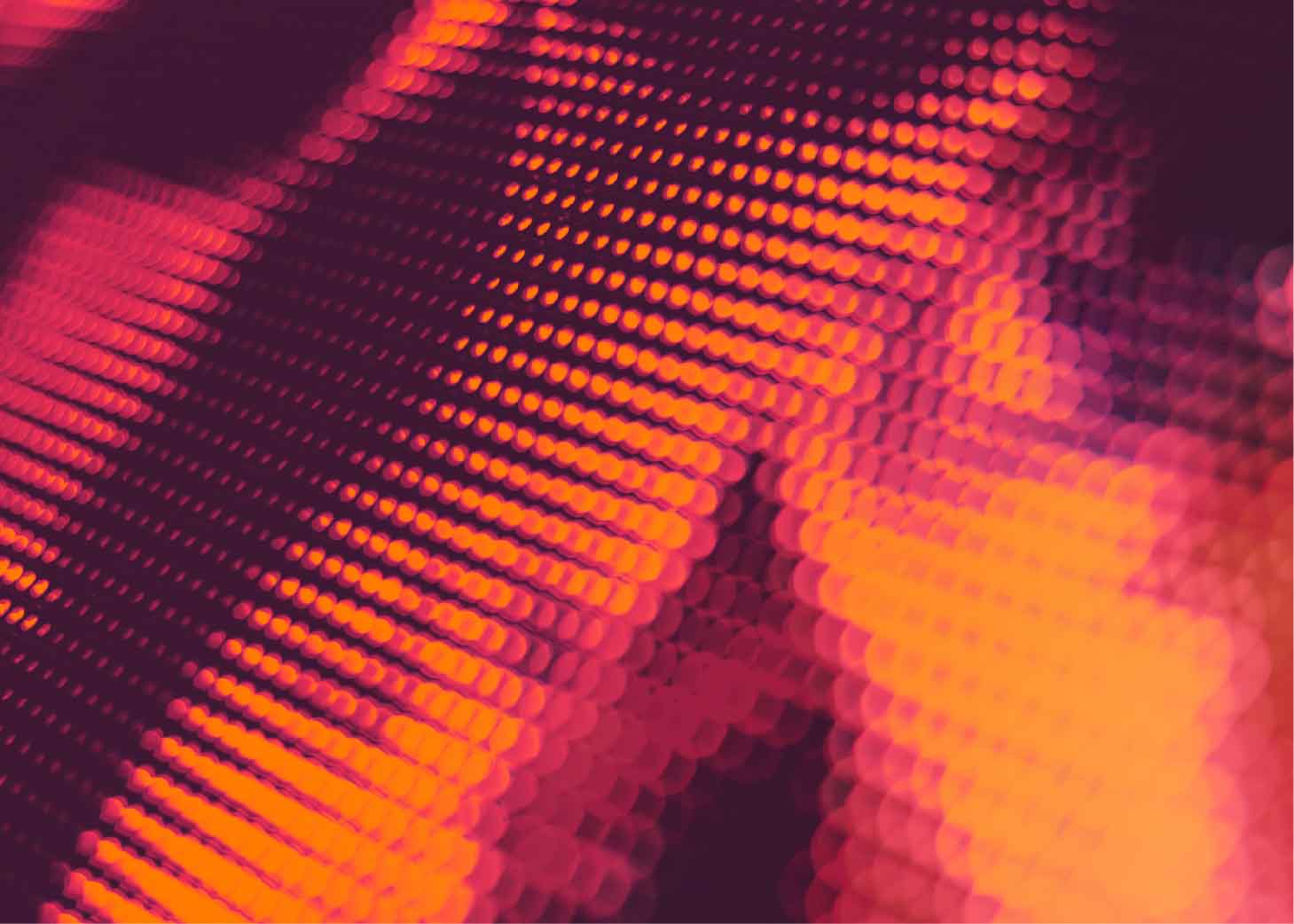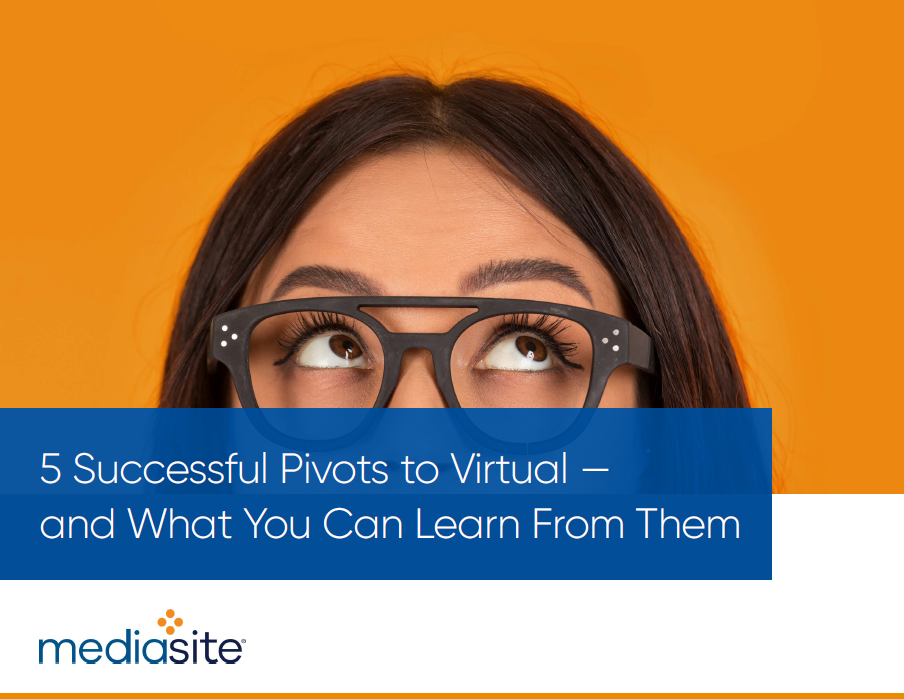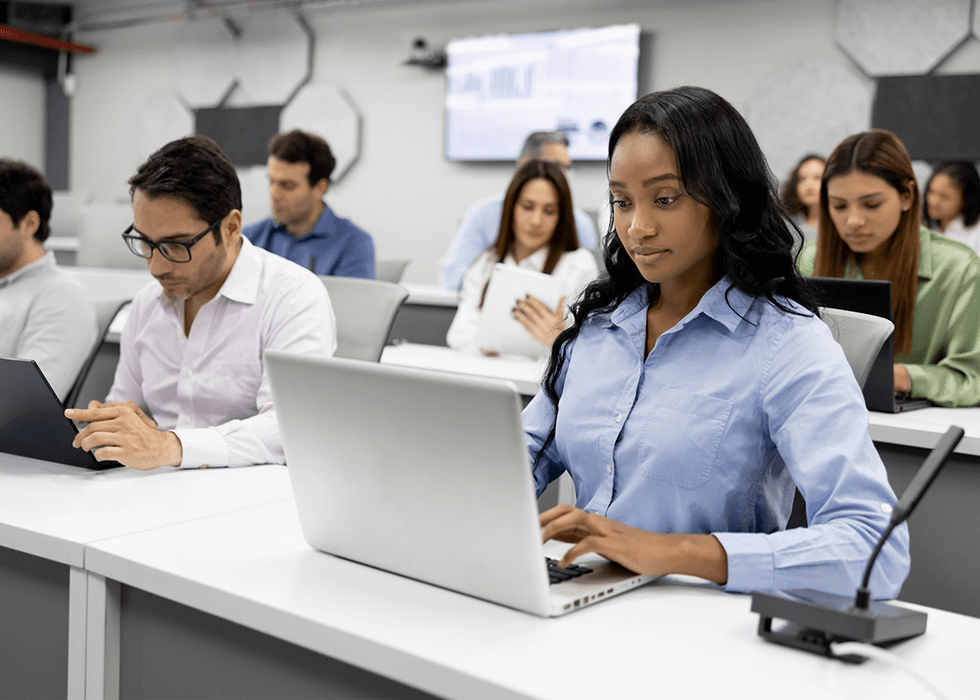
Top Collaborative Technology Tools for Students in the Classroom
When students work together to share ideas and solve problems, they engage more deeply and learn more effectively. Collaboration sparks creativity, builds critical thinking, and strengthens interpersonal skills. Today’s digital collaboration tools turn teamwork into a powerful driver of understanding and success.
How Technology Enhances Collaboration
Today’s digital collaboration tools let students work together anytime, from anywhere. Shared documents, virtual whiteboards, and project management apps make teamwork more flexible and accessible. These tools offer features such as real-time editing, version history, and built-in feedback mechanisms, which help keep group members aligned and accountable.
The tools often integrate video, audio, and images to add to the richness of the learning experience, allowing students to express ideas in more diverse and engaging ways. These platforms also provide insight into individual participation, helping educators identify students who may need additional support and ensuring that collaboration leads to meaningful learning outcomes.
Top Collaborative Technology Tools
With so many options for digital collaboration tools available, it’s important to choose the right tools based on your goals, the needs of your learners, and the type of collaboration you want to support. Let's explore several leading platforms, each offering unique features tailored to different educational needs.
Google Workspace for Education
Google Workspace is a comprehensive, cloud-based suite ideal for education. It includes applications like Google Docs, Slides, and Sheets that enable students to collaborate on documents in real-time. Features that make Google Workspace ideal for classroom learning include:
- Real-Time Collaboration: Students can simultaneously edit documents and see each other's changes instantly.
- Google Classroom Integration: Provides a central place for assignments, feedback, and communication.
- Revision History: Tracks contributions and edits for accountability.
- Cross-Device Compatibility: Accessible on any device, including Chromebooks, tablets, and smartphones.
- User-Friendly Interface: Simple and intuitive, requiring minimal training.
Padlet
Padlet functions as a digital bulletin board where students post notes, images, videos, and links. It encourages creative expression and collaborative brainstorming in a visually engaging format with features that include:
- Multiple Layouts: Choose grids, streams, timelines, maps, and more to organize content flexibly.
- Multimedia Support: Allows sharing of diverse media types to enrich collaboration.
- Simultaneous Posting: Multiple students can contribute in real time.
- Teacher Moderation: Instructors can approve or manage posts to guide discussions.
- Visual Appeal: Especially effective for younger learners and visual thinkers.
Microsoft Teams for Education
Microsoft Teams offers an all-in-one collaboration hub that integrates chat, video conferencing, file sharing, and assignments. It works seamlessly with Microsoft 365 apps such as Word, Excel, PowerPoint, and OneNote, with key features such as:
- Organized Channels: Separate spaces for different subjects, groups, or projects.
- Integrated Co-Authoring: Edit documents collaboratively without leaving Teams.
- Video and Chat: Facilitates live interaction, virtual classrooms, and group meetings.
- Assignment Management: Teachers can assign tasks, track progress, and provide feedback.
- Robust Security: Enterprise-grade protections suitable for school environments.
Slack
Slack is a messaging platform originally designed for workplace communication, but it is increasingly used in education. Its threaded conversations, channel organization, and app integrations make it ideal for student collaboration, offering the following features:
- Organized Channels: Allows users to create channels for different topics, projects, or groups, keeping communication streamlined and focused.
- Threaded Discussions: Students can reply to specific messages within threads, reducing clutter and helping conversations stay focused and on track.
- File Sharing and App Integration: Participants can upload documents, link to cloud files, and integrate tools like Google Drive or Zoom directly into conversations.
- Notifications and Mentions: Helps students and instructors stay responsive with real-time alerts and @mentions that prompt engagement.
- Accessibility Across Devices: Accessible on desktop and mobile devices, giving students flexibility to collaborate anytime, anywhere.
Miro
Miro includes a digital whiteboard platform that supports brainstorming, planning, and visual collaboration. It’s particularly useful for students working on complex group projects or design-based assignments, allowing multiple users to contribute in real time with the following features:
- Shared Whiteboards: Students can work together on a visual canvas, adding sticky notes, diagrams, flowcharts, or images.
- Templates for Teamwork: Includes templates for mind mapping, kanban boards, and sprint planning, helping students structure collaborative work.
- Real-Time Editing: Everyone in a group can contribute simultaneously, with visible cursors showing who is doing what.
- Presentation Mode: Students can organize their boards into frames for walkthroughs or project presentations.
- Cross-Platform Compatibility: Works smoothly across browsers, mobile apps, and learning management systems.
Check out AVIXA's Learning Spaces Power Hour: Implementing AI in the Classroom, to explore how artificial intelligence is reshaping education environments.
Watch Now
Case Studies: Using Collaborative Tools in the Classroom
To understand the true impact of digital collaborative technology in education, it helps to look at how schools and educators are putting these tools to work. From large districts streamlining communication to instructors fostering student engagement, the following examples demonstrate the benefits of implementing digital collaboration solutions.
1. Use of Google Workspace by Anaheim Union High School
Faced with a costly, outdated Microsoft Exchange system that excluded many non-teaching employees, Anaheim Union High School District needed a scalable communication solution. The district, which serves more than 30,000 students, began piloting Chromebooks in English Language Arts classes to enhance collaboration. The success of that initiative led to a district-wide rollout of Chromebooks and Google Workspace, giving all students and staff access to email and cloud-based tools.
After migrating to Google Workspace, daily Chromebook usage increased from 2,000 to 10,000 logins per day. IT staff gained easy control over apps and permissions, while users benefited from enhanced collaboration and productivity. The district now stores over 81 terabytes on Google Drive, streamlining operations and connecting the entire school community.
2. Use of Zoom Chat with Padlet by Hunter College
Instructor Jack Kenigsberg at Hunter College aimed to boost student engagement in his Fall 2021 Sociolinguistics class by recreating a previously lively Zoom chat experience he led using Padlet. He implemented a chat-like Padlet feed during his in-person class that allowed students to contribute by speaking or typing via QR code or Padlet’s Blackboard feature.
The results were overwhelmingly positive. Padlet fostered a low-pressure environment where students felt comfortable asking questions, sharing opinions, and collaborating openly. Kenigsberg also integrated Padlet into homework assignments and group projects, which led to increased student participation and deeper, more meaningful classroom conversations over the course of the semester.
3. Use of Microsoft Teams by University College London
When in-person teaching was suspended due to COVID-19, Dr. Almudena Sacristan-Reviriego from the University College London (UCL) used Microsoft Teams to maintain collaborative learning. She set up separate Teams for each student group and a general Teams page for presentations that enabled chat, calls, and screen sharing. Sessions were recorded to accommodate different schedules, allowing groups to work independently before reconvening for discussion and feedback.
The impact was clear: Microsoft Teams proved to be a powerful tool for remote education. Students reported feeling more engaged and connected, with live discussions sparking critical thinking and strengthening their ability to collaborate professionally. Even across global time zones, the platform enabled seamless communication, helping students build a strong sense of community despite physical distance.
Best Practices for Implementation
Collaborative learning tools can significantly enhance the educational experience, but their thoughtful implementation is key to success. Whether you're an educator deploying tools in the classroom or an administrator supporting schoolwide adoption, the following strategies can help maximize impact and minimize disruption.
Tips for Educators
Educators are at the forefront of integrating technology into learning. The following tips can help teachers use the tools effectively and ensure students are engaged and supported.
- Match Tools to Students: Choose platforms that align with your students’ ages, digital literacy, and learning goals.
- Start Small: Begin with one platform or function before expanding use to avoid overwhelming students or yourself.
- Assign Roles: Define responsibilities within group tasks (e.g., note-taker, presenter, timekeeper) to promote equitable participation.
- Integrate Regularly: Use tools consistently—whether for brainstorming, peer feedback, or group presentations—to build confidence and normalize collaboration.
These steps not only improve student interaction but also foster a classroom culture of shared learning and mutual accountability.
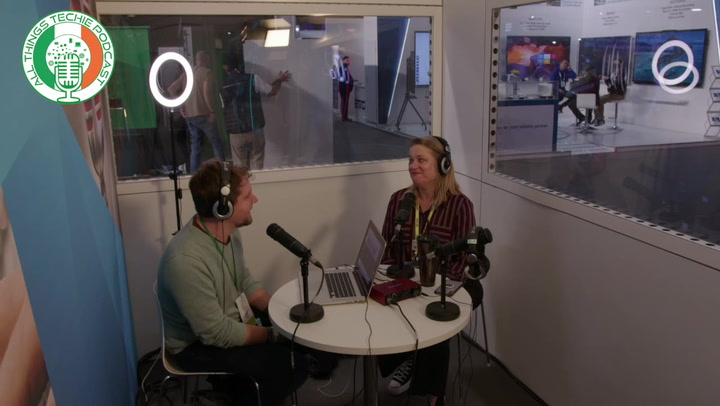
Tips for Administrators
Administrators set the stage for successful tech adoption by providing the tools, training, and structure teachers need. Consider the following best practices to ensure a smooth rollout across your institution.
- Involve Teachers Early: Include educators in the selection process to ensure tools meet classroom and curriculum needs.
- Ensure Integration: Select tools that align with your existing learning management systems and meet data privacy and security requirements.
- Provide Training: Offer hands-on professional development and access to ongoing tech support to boost teacher confidence and usage.
- Establish Policies: Create clear usage guidelines that promote responsible, ethical, and safe interactions in digital spaces.
Supporting teachers through collaboration, policy, and professional learning helps ensure that new tools become lasting assets, not short-term experiments.
Together, these practices for educators and school administrators create a foundation where collaboration tools are genuinely impactful. With clear planning, appropriate support, and ongoing engagement, schools can unlock the full potential of digital learning environments.
Collaborative Tools: The Takeaway
Collaborative technologies are revolutionizing education by enabling richer, more interactive learning experiences. The tools foster the skills that are vital for academic and professional success, enhancing classroom communication, creativity, teamwork, and digital literacy. In the future, expect to see AI-driven collaboration platforms and immersive virtual environments that further enhance engagement and personalization. Educators and school administrators who strategically implement these tools position their students and themselves to thrive in today’s connected, collaborative world.
Image credit: Getty/Hispanolistic